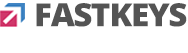Key into shortcuts
I use expanded logitech keyboard and mouse(extra keys), sadly logitechs software is buggy and unreliable for me so ive mapped all extra keys additional function keys (F13 foward) and a few other unused ones.
My plan was to rebind then to different keys and shortcuts in fastkeys but im having some trouble...
Ive managed to rebind via shortcuts-command as both Key::Key and send key, wich also seens to be working for most shortcuts (for example send ^!1 works as ctrl+alt+1)...
But i couldnt make anything involving space or mouse buttons work. Ctrl+Right Click, Ctrl+Space... ive tried writing in multiple ways, like ^{Space} or ^{RButton} (wich should work in autohotkey, i copied solutions for ahk), so i tried rewriting it in multiple ways- ^Space, ^space, {^space} ... but nothing worked
Any help?
EDIT:
I dont know if its related, but it seens i cant trigger a shortcut/combination thats already in use by fastkeys. For example i tried different shortcuts to bring up fastkeys user menu, but i also wanted to have a gesture as alternative to do so (i like having a mouse only alternative, useful when i stream the pc to other screens, slides etc). Even testing simple shortcuts like ctrl+letter they doesnt work- my guess ive setup the shortcuts correctly, but because i already set said shortcut on fastkey settings i couldnt make a gesture doing the same...
Any workarounds for that? Something im missing? In settings, some exception, maybe some combination of toggle boxes when setting up a short cut?
My plan was to rebind then to different keys and shortcuts in fastkeys but im having some trouble...
Ive managed to rebind via shortcuts-command as both Key::Key and send key, wich also seens to be working for most shortcuts (for example send ^!1 works as ctrl+alt+1)...
But i couldnt make anything involving space or mouse buttons work. Ctrl+Right Click, Ctrl+Space... ive tried writing in multiple ways, like ^{Space} or ^{RButton} (wich should work in autohotkey, i copied solutions for ahk), so i tried rewriting it in multiple ways- ^Space, ^space, {^space} ... but nothing worked
Any help?
EDIT:
I dont know if its related, but it seens i cant trigger a shortcut/combination thats already in use by fastkeys. For example i tried different shortcuts to bring up fastkeys user menu, but i also wanted to have a gesture as alternative to do so (i like having a mouse only alternative, useful when i stream the pc to other screens, slides etc). Even testing simple shortcuts like ctrl+letter they doesnt work- my guess ive setup the shortcuts correctly, but because i already set said shortcut on fastkey settings i couldnt make a gesture doing the same...
Any workarounds for that? Something im missing? In settings, some exception, maybe some combination of toggle boxes when setting up a short cut?
I'm not sure I understand. To set more complex shortcuts you can
- select a three dots button to open the Advanced shortcut settings
- double click on a shortcut control - here you can set any shortcut according to AutoHotkey syntax.
- select a three dots button to open the Advanced shortcut settings
- double click on a shortcut control - here you can set any shortcut according to AutoHotkey syntax.
I think youre talking about fastkeys shortcuts thenselves (what shortcut the user will press to trigger the command/script).
Im talking about the keys/sequences in the commands that i want to emulate/send when i use a fastkey shortcut
In these examples i want to use a single key via fastkeys, for example F15 (so in advanced shortcut that would be Function Keys-> F15). That part is working perfectly
What i want said key to do are the shortcuts im having trouble with. I could create commands that did things like ctrl+w, ctrl+alt+1 (F15::^w, F15::^!1...) - and as expected when i press the fastkey shortcut, in this example f15, it generates ctrl+w... so far so good
My problem is fastkeys is not recognizing some commands (for key sequences) that autohotkey should accept (as far as i know). I couldnt make any commands/strings that involve right clicks or the space key; So ctrl+space or ctrl+right-click- i cant make my functional keys trigger those in 1 key press.
Im not sure if im writing the commands wrong, so i tried things like F15::^RButton, ^{RButton}... but so far none worked yet
(the reason im doing this is theres some apps with hardcoded non-changeable shortcuts, that id rather do via 1 click- i have a bunch of extra-buttons on my keyboard and mouse)
So in a sense im having trouble doing the 'opposite' of what most people use with shortcuts- not keyA+ keyB=x but key1= keyA+ keyB. I will certainly do a bunch of those too, but my most used functions in each app i prefer to do in 1 click of my extra keys or 1 gesture. And its working great so far, except when id need to involve right click or space (both relevant by context in a bunch of graphics design apps and stylus related software)
Im talking about the keys/sequences in the commands that i want to emulate/send when i use a fastkey shortcut
In these examples i want to use a single key via fastkeys, for example F15 (so in advanced shortcut that would be Function Keys-> F15). That part is working perfectly
What i want said key to do are the shortcuts im having trouble with. I could create commands that did things like ctrl+w, ctrl+alt+1 (F15::^w, F15::^!1...) - and as expected when i press the fastkey shortcut, in this example f15, it generates ctrl+w... so far so good
My problem is fastkeys is not recognizing some commands (for key sequences) that autohotkey should accept (as far as i know). I couldnt make any commands/strings that involve right clicks or the space key; So ctrl+space or ctrl+right-click- i cant make my functional keys trigger those in 1 key press.
Im not sure if im writing the commands wrong, so i tried things like F15::^RButton, ^{RButton}... but so far none worked yet
(the reason im doing this is theres some apps with hardcoded non-changeable shortcuts, that id rather do via 1 click- i have a bunch of extra-buttons on my keyboard and mouse)
So in a sense im having trouble doing the 'opposite' of what most people use with shortcuts- not keyA+ keyB=x but key1= keyA+ keyB. I will certainly do a bunch of those too, but my most used functions in each app i prefer to do in 1 click of my extra keys or 1 gesture. And its working great so far, except when id need to involve right click or space (both relevant by context in a bunch of graphics design apps and stylus related software)
I managed to make then work, i just dont understand why (i think theres some bug or undocumented detail that would explain it)
turns out they worked as command but using send
(command)
send ^{space}, send !{RButton} f -finally worked
What made it all confusing for me was the lack of consistency and clarity on some points.
For example the send option for shortcuts i got working as intended for single actions (ex: just {volume up} in the script bound to some key/shortcut of my choice) - but i couldnt make then trigger combinations. I had to search the foruns to discover the alternative as command Key::Combination... wich in turn worked, except for mouse clicks and space
Apparently the only consistent way that works for anything is choosing command and as a command starting with the script 'send' (instead of the send type)
turns out they worked as command but using send
(command)
send ^{space}, send !{RButton} f -finally worked
What made it all confusing for me was the lack of consistency and clarity on some points.
For example the send option for shortcuts i got working as intended for single actions (ex: just {volume up} in the script bound to some key/shortcut of my choice) - but i couldnt make then trigger combinations. I had to search the foruns to discover the alternative as command Key::Combination... wich in turn worked, except for mouse clicks and space
Apparently the only consistent way that works for anything is choosing command and as a command starting with the script 'send' (instead of the send type)
The following modifier characters have a special meaning in FastKeys:
^ - Ctrl key, ! - Alt key, + - Shift key, # - Win key.
This allows sending not only text but also other actions. To send those characters you need to put them in braces, like {^}, {!}, {+}, {#} or select Send Raw Text option. The recognition of modifier characters must first be enabled in Preferences > Text Expander. The example below shows two alternative ways to add a clipboard content to the substitute text.
https://fastkeysautomation.com/documentation5/Send.html
^ - Ctrl key, ! - Alt key, + - Shift key, # - Win key.
This allows sending not only text but also other actions. To send those characters you need to put them in braces, like {^}, {!}, {+}, {#} or select Send Raw Text option. The recognition of modifier characters must first be enabled in Preferences > Text Expander. The example below shows two alternative ways to add a clipboard content to the substitute text.
Code: Select all
This is the clipboard content: ^v
This is the clipboard content: {Ctrl Down}v{Ctrl Up}Thanks, that was the bit i missed! Ive been trying to use the modifiers like they are in autohotkey (that bit i found in the documentation) but i completely missed the 'turn on' toggle in preferences. That explains it, thanks!Tom wrote: ↑Jan 17th, ’23, 17:08 The following modifier characters have a special meaning in FastKeys:
^ - Ctrl key, ! - Alt key, + - Shift key, # - Win key.
This allows sending not only text but also other actions. To send those characters you need to put them in braces, like {^}, {!}, {+}, {#} or select Send Raw Text option. The recognition of modifier characters must first be enabled in Preferences > Text Expander. The example below shows two alternative ways to add a clipboard content to the substitute text.https://fastkeysautomation.com/documentation5/Send.htmlCode: Select all
This is the clipboard content: ^v This is the clipboard content: {Ctrl Down}v{Ctrl Up}